How to Rip DVD to MKV with WinX DVD Ripper – A Step-by-Step Guide
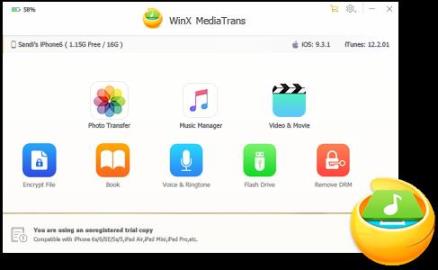
How to Rip DVD to MKV with WinX DVD Ripper – A Step-by-Step Guide
Introduction
If you have a collection of DVDs and want to convert them into a digital format like MKV for easier storage and playback, WinX DVD Ripper is the perfect tool for the job. In this step-by-step guide, we will walk you through the process of ripping a DVD to MKV using WinX DVD Ripper.
Step 1: Download and Install WinX DVD Ripper
The first step is to download WinX DVD Ripper from the official website. Go to www.winxdvd.com/dvd-ripper-download and choose the appropriate version for your operating system. Once the download is complete, double-click the installer file and follow the on-screen instructions to install the software.
Step 2: Insert the DVD
Insert the DVD you want to rip into your computer’s DVD drive. Launch WinX DVD Ripper, and you will be greeted with a clean and intuitive interface.
Step 3: Load the DVD
Click on the “DVD Disc” button to load the content of the DVD. WinX DVD Ripper will analyze the DVD and display a list of the available titles. By default, the main title will be selected, but you can choose a different title if needed.
Step 4: Choose the Output Profile
Next, click on the “Output Profile” dropdown menu and select “MKV” as the output format. WinX DVD Ripper offers a variety of presets for different devices and file formats, but for this guide, we will focus on ripping to MKV.
Step 5: Customize the Output Settings (Optional)
WinX DVD Ripper allows you to customize various settings like video/audio codec, resolution, frame rate, and more. If you are not familiar with these settings, you can leave them at their default values, and WinX DVD Ripper will choose the best options for you.
Step 6: Choose the Output Folder
Click on the “Browse” button to choose the destination folder where you want to save the ripped files. It’s recommended to select a location with enough free disk space to accommodate the converted files.
Step 7: Start Ripping
Once you have set up all the options, click on the “RUN” button to start the ripping process. WinX DVD Ripper will begin converting the DVD to MKV format, and you can monitor the progress on the screen.
FAQs
Q: Can I rip copy-protected DVDs with WinX DVD Ripper?
Yes, WinX DVD Ripper can bypass most copy protection schemes found on commercial DVDs, including CSS, region code, RCE, Sony ARccOS, and more.
Q: How long does it take to rip a DVD to MKV with WinX DVD Ripper?
The ripping time depends on various factors, including the length of the DVD, your computer’s hardware, and the output settings you choose. Generally, WinX DVD Ripper is known for its fast ripping speed, so the process should be relatively quick.
Q: Can I edit the DVD before ripping it to MKV?
Yes, WinX DVD Ripper comes with basic video editing features that allow you to trim, crop, merge, add subtitles, and more. Simply click on the “Edit” button on the main interface to access these editing options.
Q: Can I rip only specific chapters or titles from a DVD?
Certainly! WinX DVD Ripper allows you to select specific chapters or titles that you want to rip. Simply check the boxes next to the chapters or titles you want, and WinX DVD Ripper will extract those for you.
Conclusion
Now you know how to rip a DVD to MKV using WinX DVD Ripper. With its user-friendly interface, extensive format support, and fast ripping speed, WinX DVD Ripper is an excellent choice for anyone looking to digitize their DVD collections. Give it a try, and enjoy your DVDs in a more versatile and convenient format.